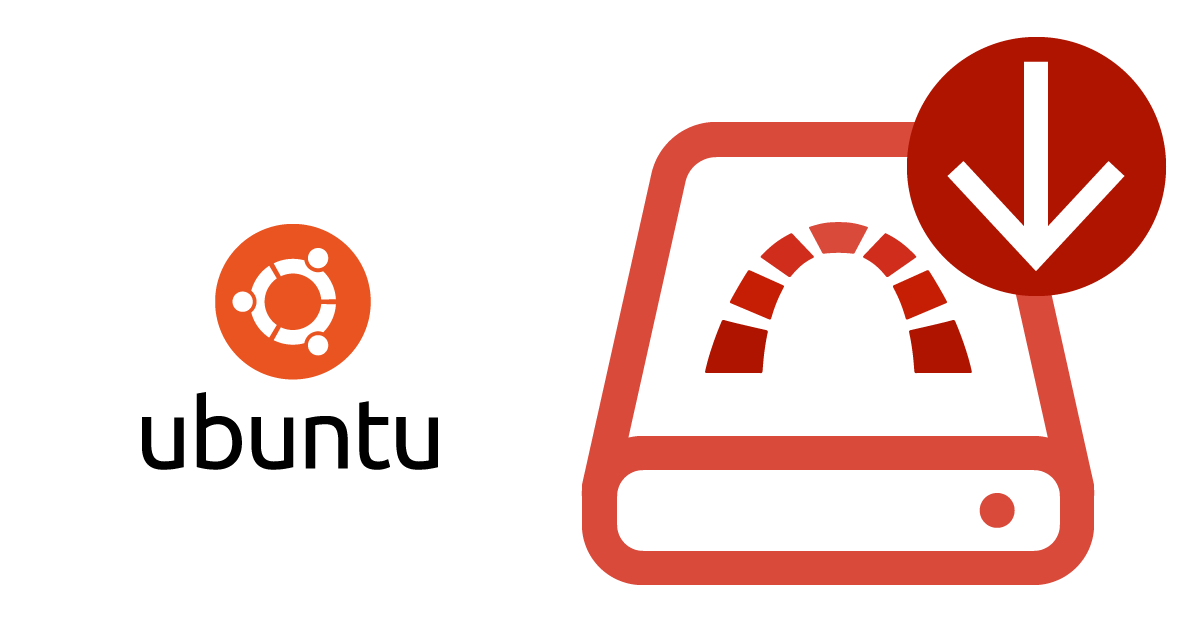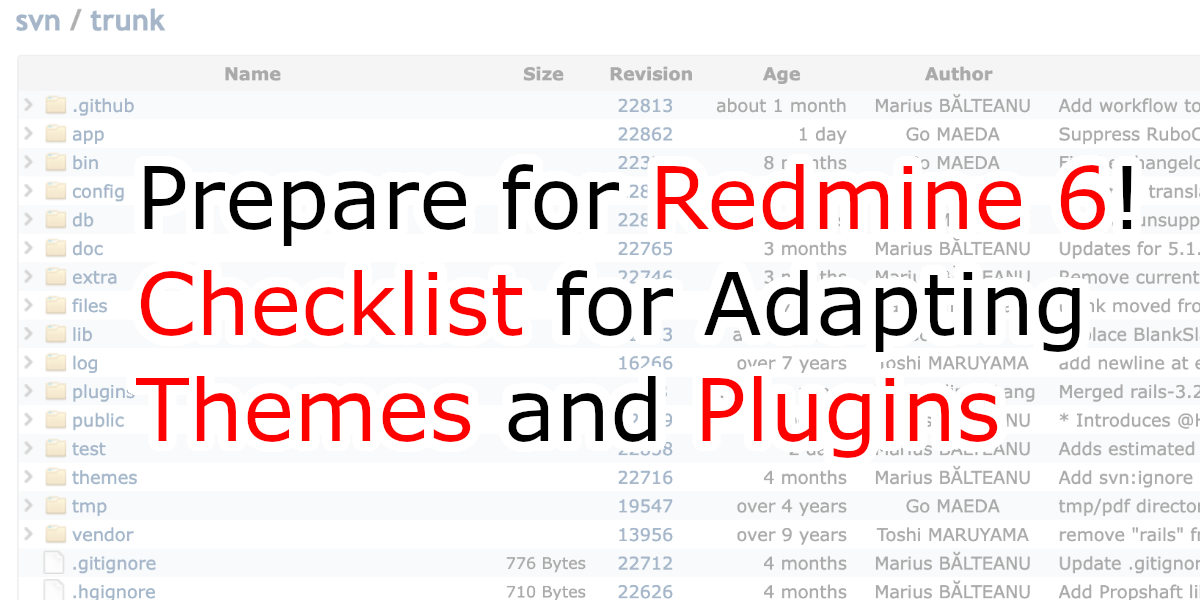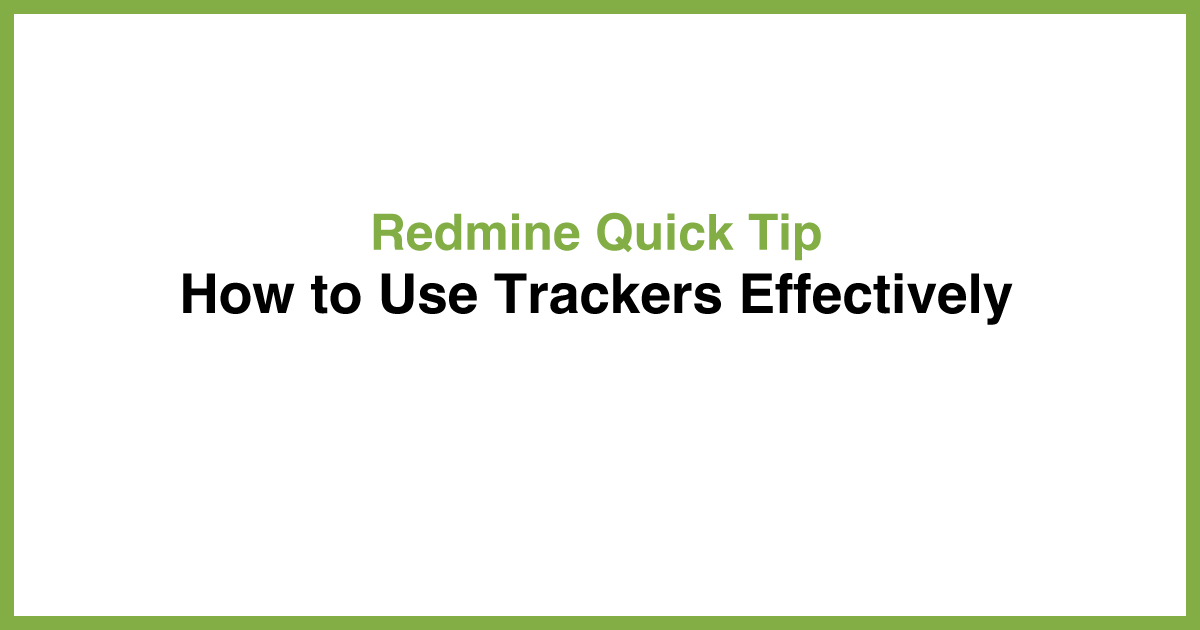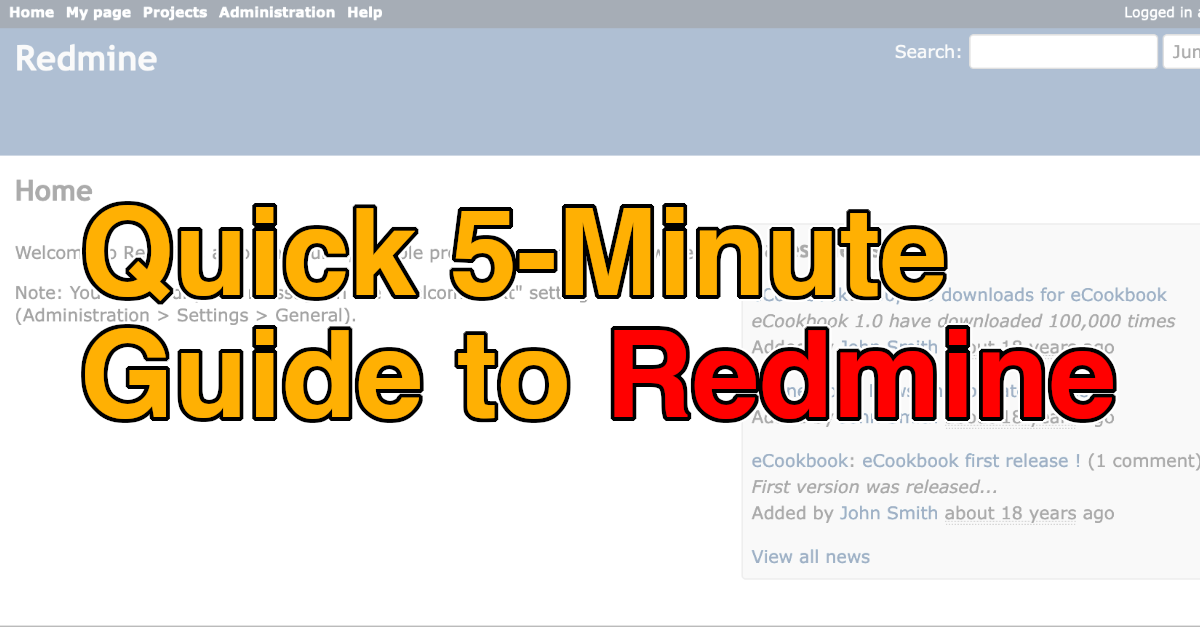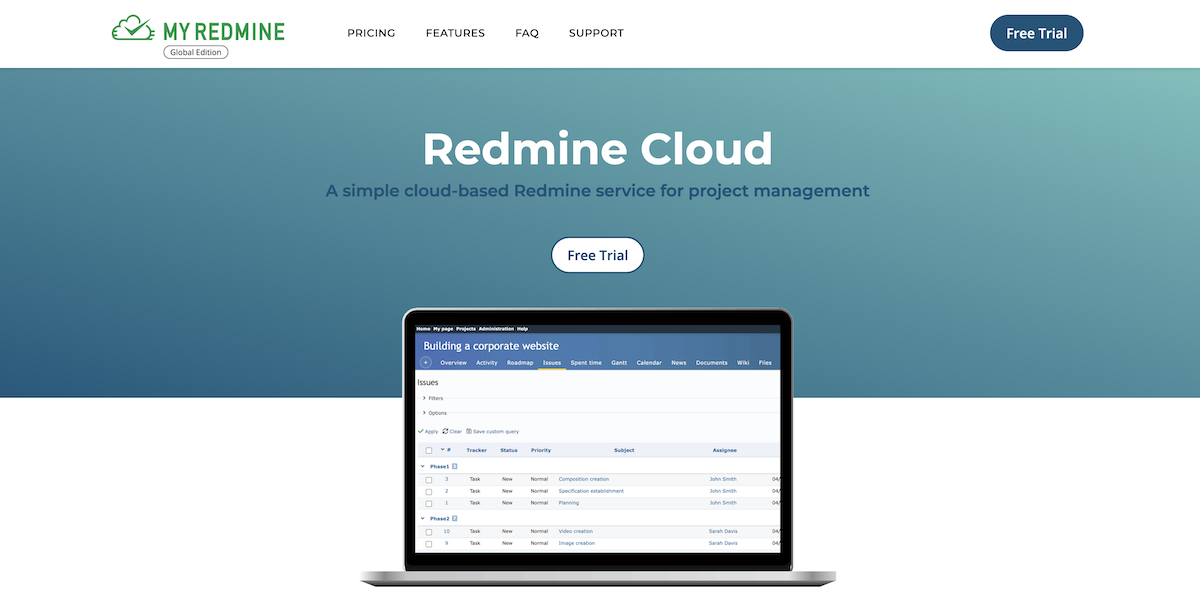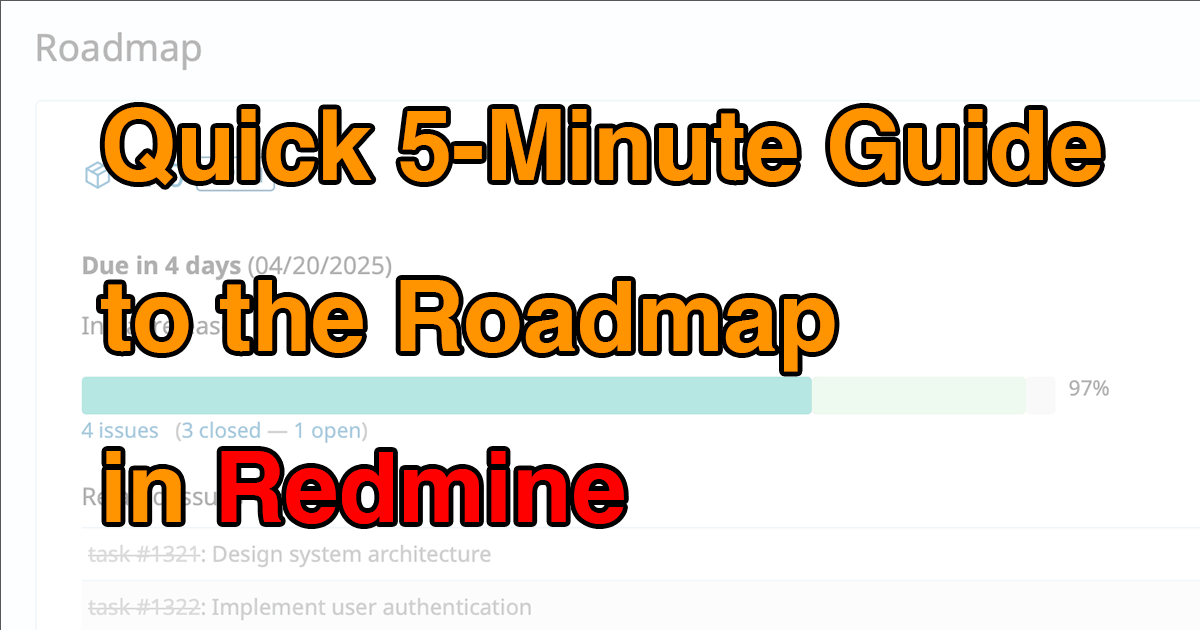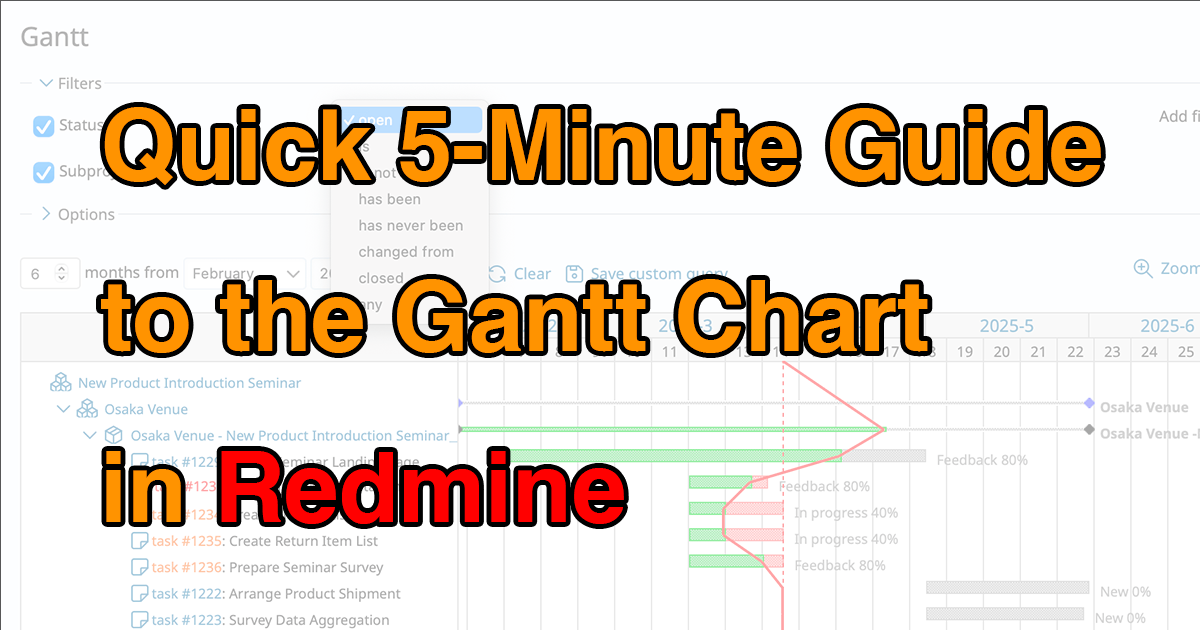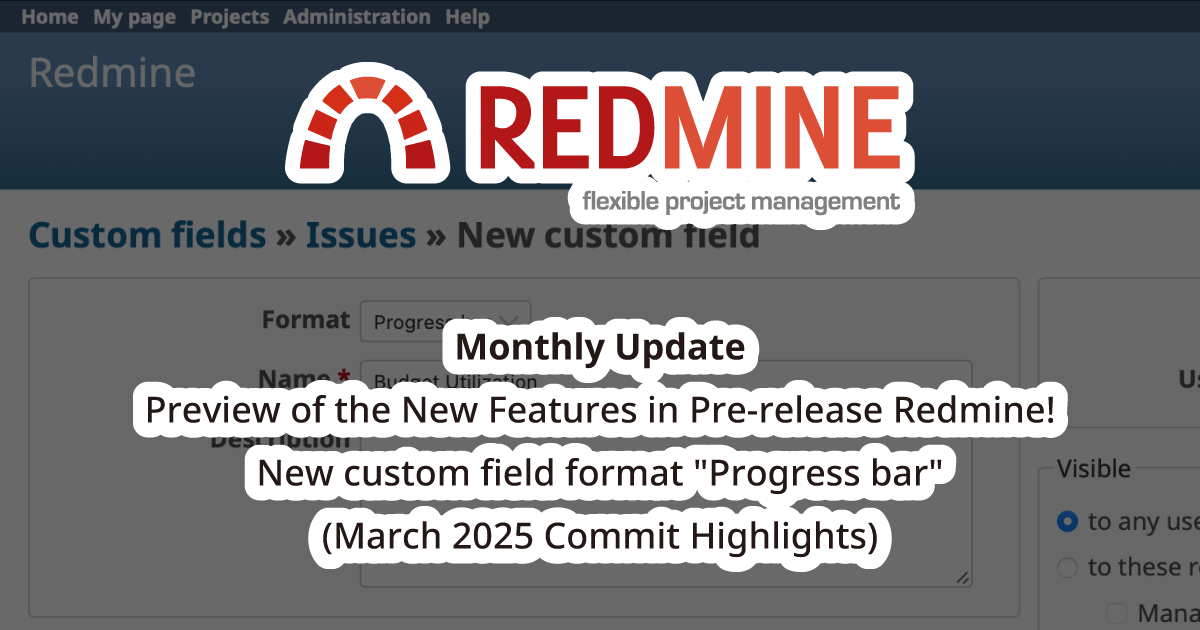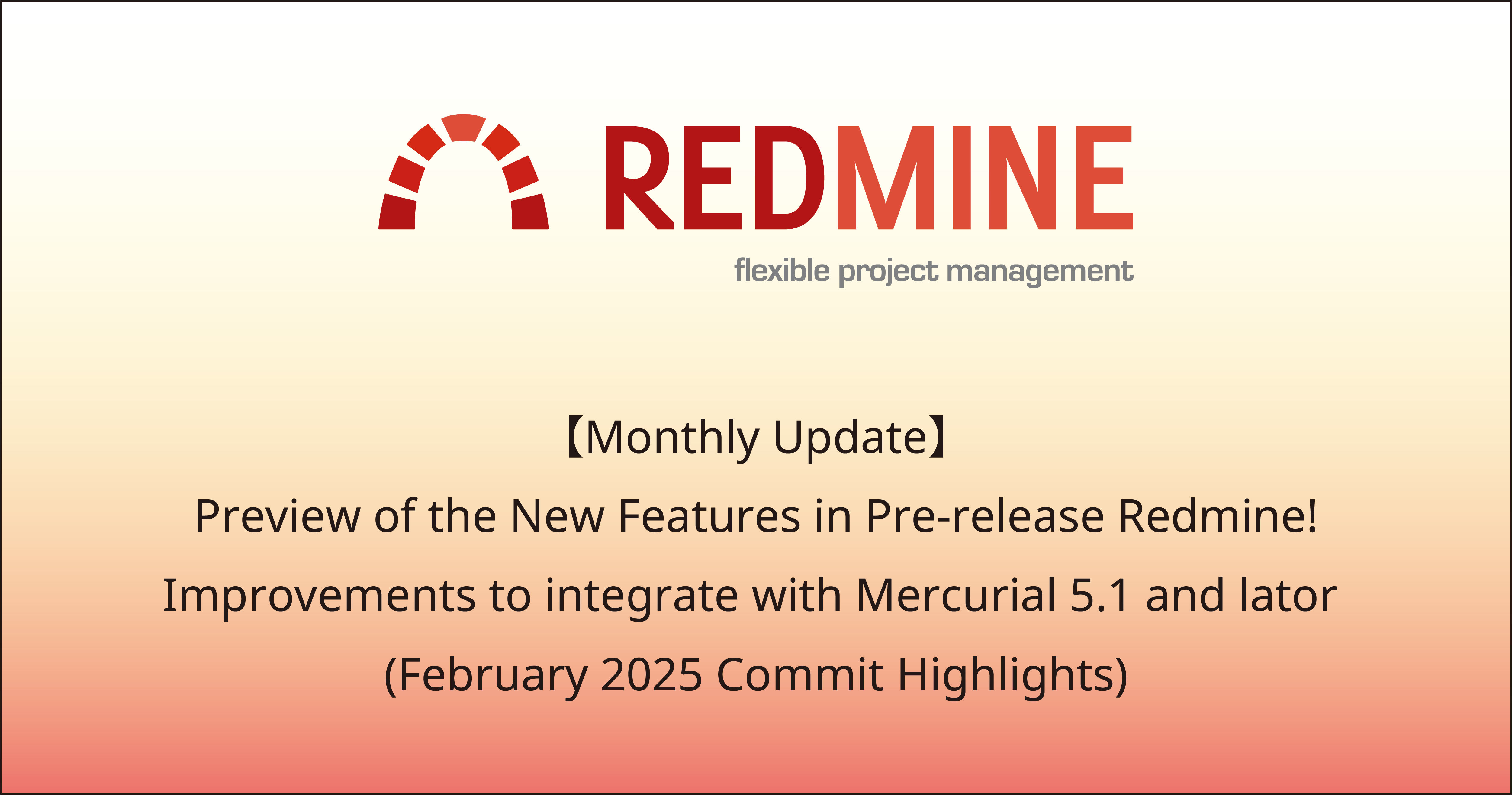Quick 5-Minute Guide to the Roadmap in Redmine

Redmine offers a range of built-in tools for managing projects, and the Roadmap is especially helpful for tracking milestones and upcoming deliverables. This guide will show you how to get started with the Roadmap feature and use it to stay on top of your project’s progress.
Table of Contents
What Is the Roadmap Feature?

One of the core features of Redmine is issue tracking. Each issue represents a task or problem to be addressed—such as a bug fix, a new feature, or any actionable item. Issues display their statuses (e.g., New, In Progress, Closed), making it easy to monitor project progress.
However, as projects grow, the number of issues can increase significantly. This makes it harder to focus on what's important or to spot urgent problems. A long issue list can be overwhelming and make it difficult to grasp the bigger picture.
This is where Redmine’s Versions and Roadmap features come in. In project management, we often define milestones—key goals or checkpoints. In Redmine, these can be represented by versions. The Roadmap feature visually organizes issues by version, helping you track progress toward each milestone at a glance.
Adding Milestones as Versions
By setting up milestones, teams can more easily measure progress and make adjustments. In Redmine, each version (i.e., milestone) includes:
- A clear goal or deliverable (e.g., "Prototype Completed", "User Testing Begins")
- A target completion date
Displaying the "Roadmap" Tab
To display the Roadmap tab in your project, you need to add at least one version.
You can add a version by navigating to: Project Settings → Versions → New version
Note:You need the Manage versions permission to add a version. By default, this permission is granted to the Manager, Developer, and Reporter roles.

Creating a Version as a Milestone
Each version you create can represent a project milestone. You can specify a name, description, and due date to define what the milestone represents.

Linking Issues to a Version
When creating or editing an issue, you can assign it to a specific version. This ties the issue to a milestone and makes it easier to track how each task contributes to the overall project.

With issues tied to versions, you can later filter the issue list by version, or view issues grouped under a specific version. This helps ensure that:
- You don’t overlook tasks required for each milestone
- You can prioritize work more effectively
- You always know what to focus on next
The Roadmap View
Once you’ve added at least one version, a Roadmap link will appear in the project menu. Clicking it opens the Roadmap screen, where issues are grouped by version.

On the Roadmap page, you can view the following information for each version:
- Version name
- Description
- Target date and remaining days
- Overall progress (based on the statuses of assigned issues)
- A list of issues linked to that version
This gives you a high-level view of milestone progress. To view issue details, simply click on the issue number to open its full view.
Redmine’s Roadmap feature is a powerful tool for tracking project progress and staying on course. By assigning issues to versions (milestones) and using the Roadmap view, you can:
- Visualize progress clearly
- Prioritize tasks effectively
- Avoid missing critical milestones
- Plan and manage your projects more successfully
We encourage you to explore this feature and make the most of it in your Redmine projects! Explore Redmine's capabilities firsthand on the demo site: demo.redminecloud.net
Return to the "Quick 5-Minute Guide to Redmine" Article List