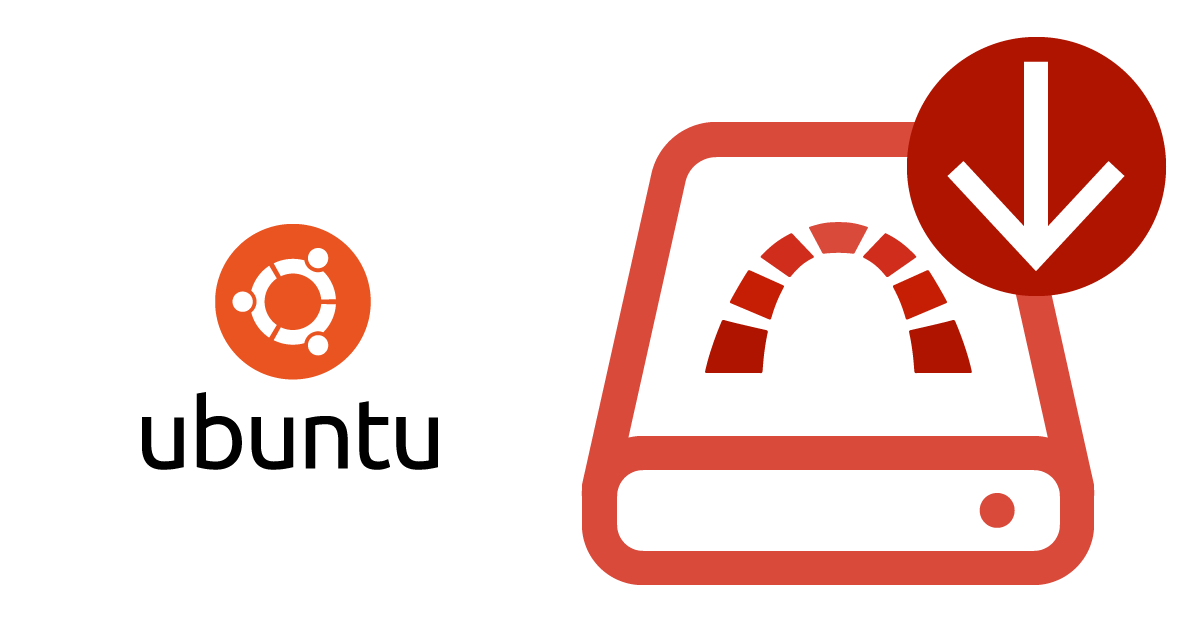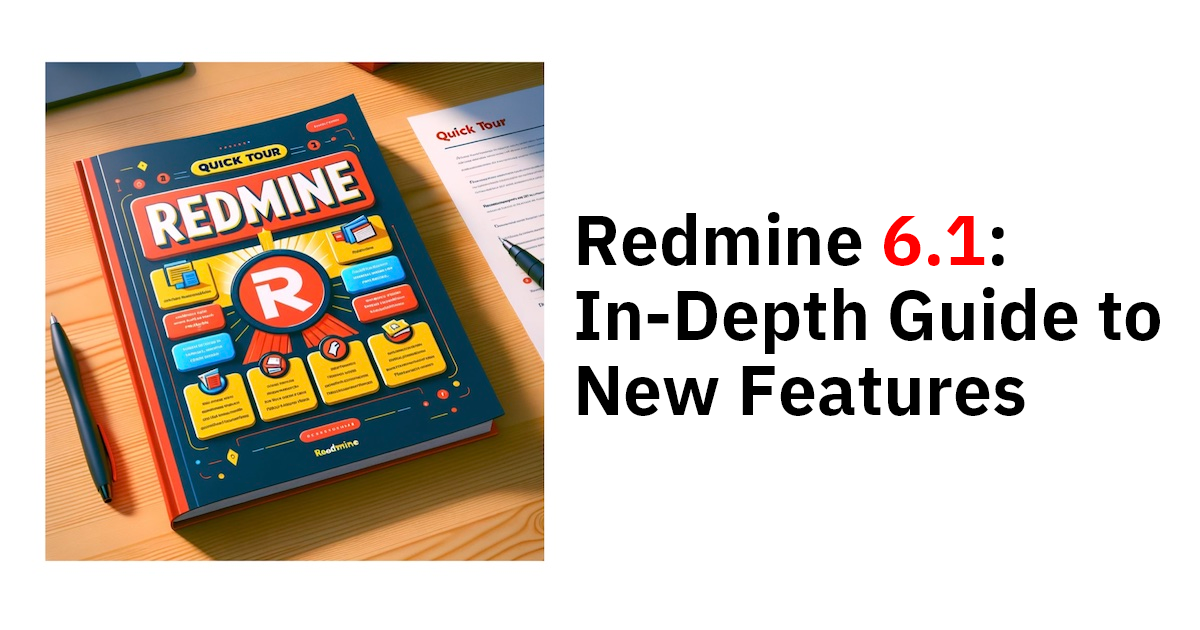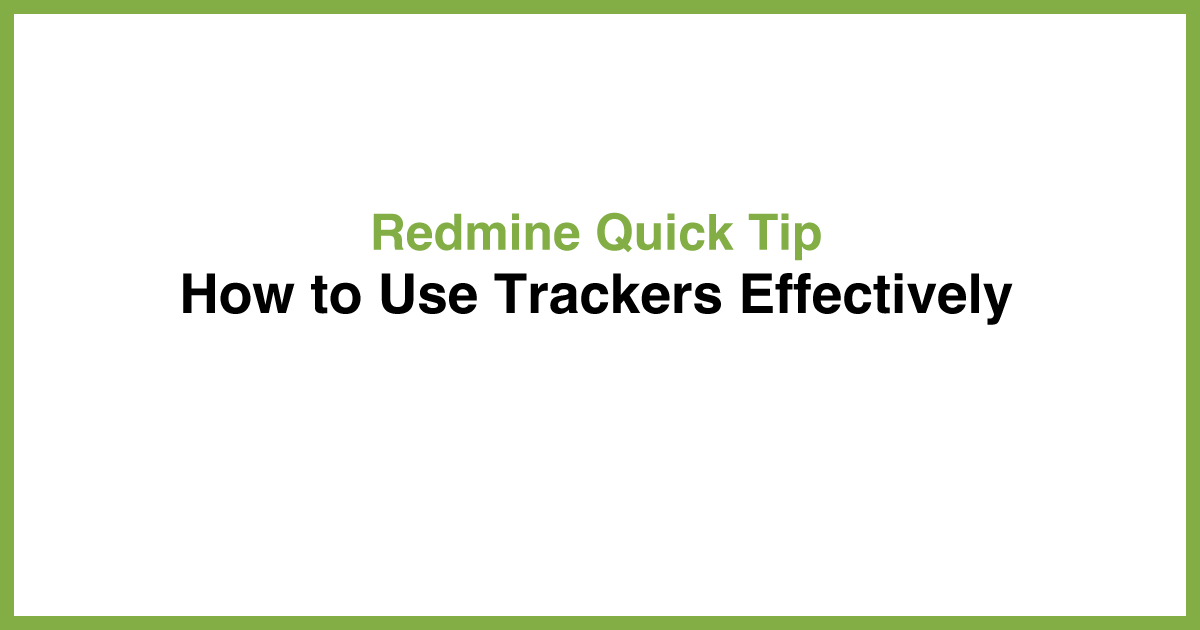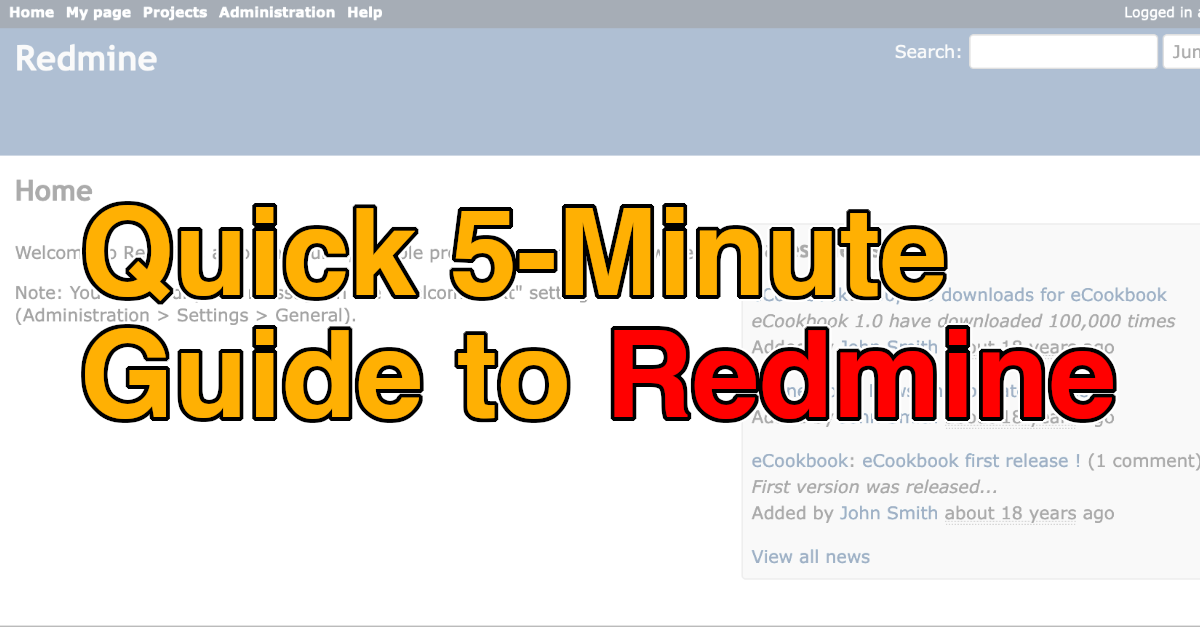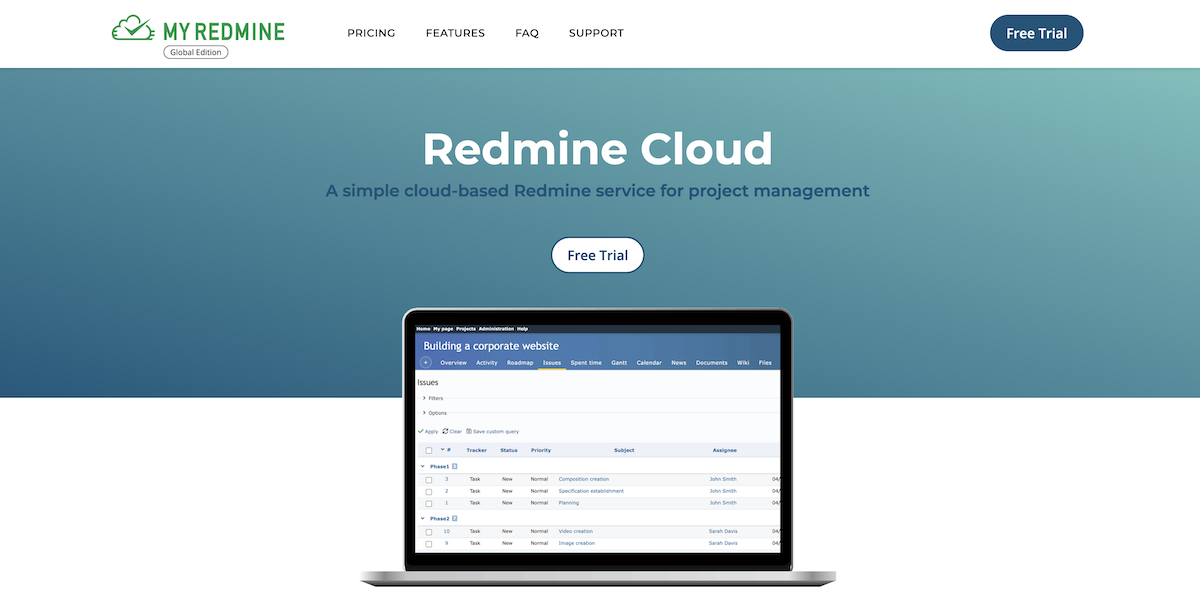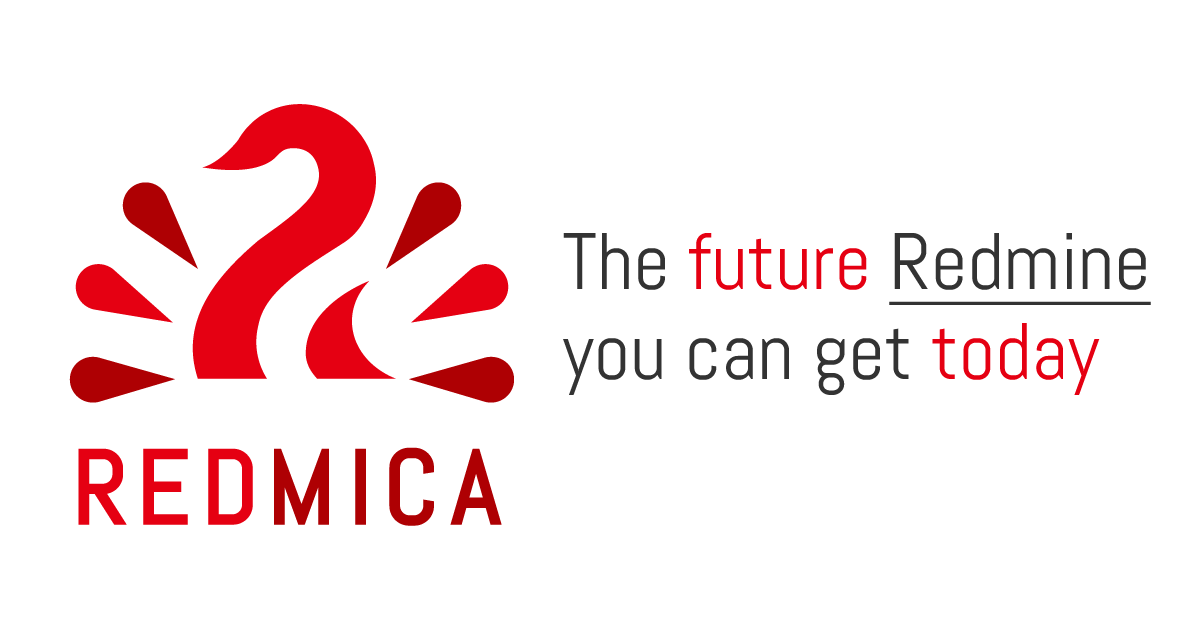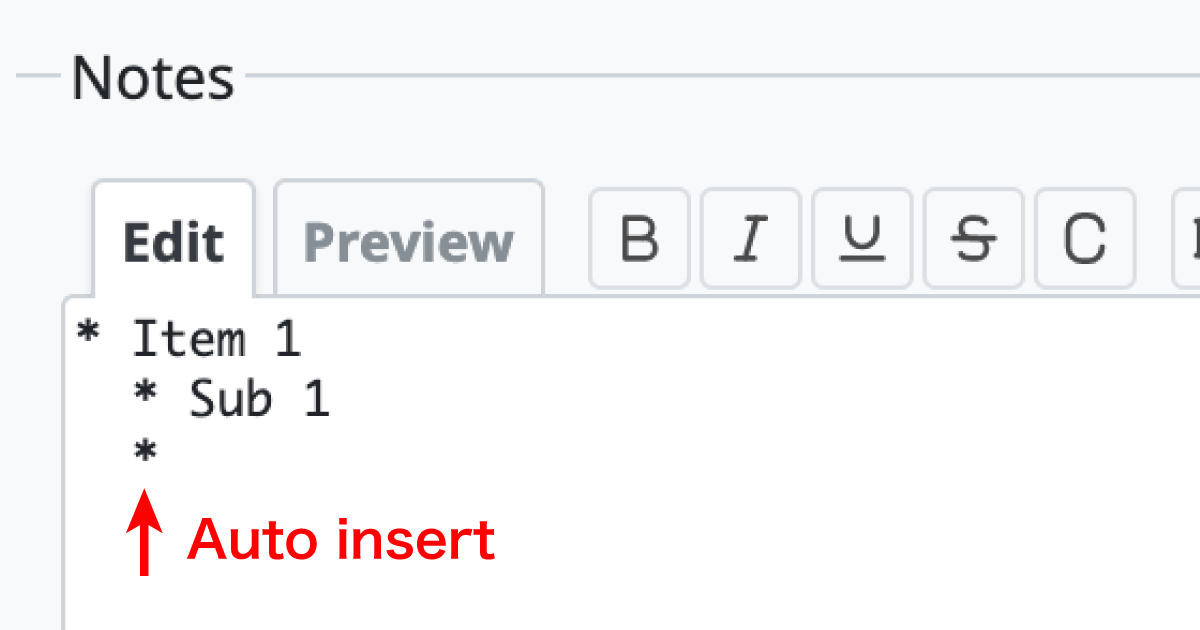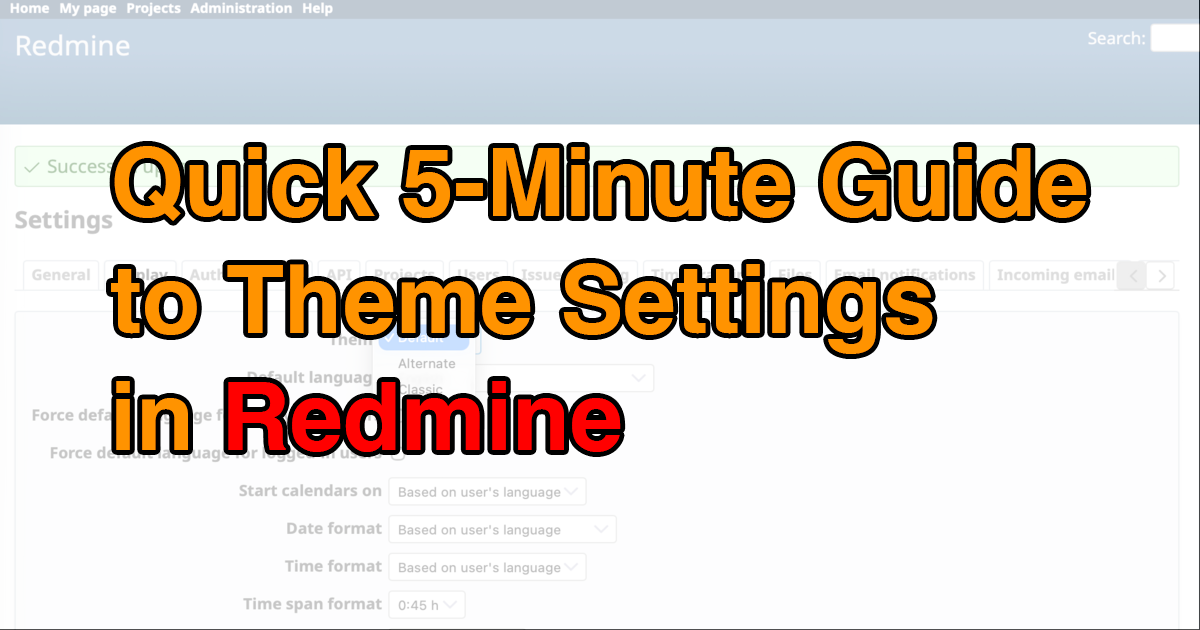Redmine Quick Tip: Lock users instead of deleting them
Here are some quick tips to make your use of Redmine more convenient and efficient.
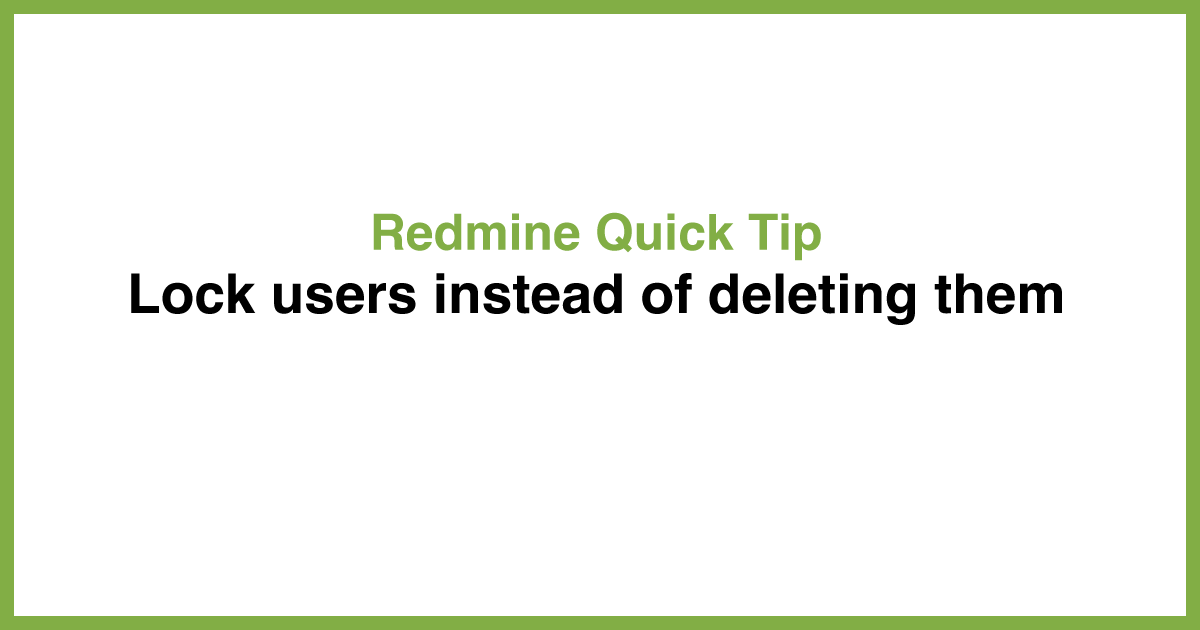
Have you ever wondered whether to "delete" or "lock" a user when they can no longer access Redmine due to a job transfer or resignation?
If you delete a user, their name will be removed from any issues they created or updated. Additionally, any issues where they were assigned as the responsible person will have a blank assignee field. Furthermore, once a user is deleted, recovery is not possible.

Deleted users are displayed as anonymous, making it difficult to determine who originally made updates to the issues.
Lock Users Instead of Deleting Them
Locking a user prevents them from accessing Redmine. Their name will also no longer appear in the project members list or in the dropdown menus for selecting assignees.
Locked users' names will be displayed in gray within notes and history logs. Additionally, a locked user can be unlocked at any time, allowing them to resume using Redmine.
For users who no longer need access to Redmine due to a transfer or resignation, it’s recommended to "lock" them instead of deleting them.

How to Lock and Unlock a User
To lock a user, follow these steps:
- Navigate to the "Administration" → "Users".
- Click the "..." (Options) next to the user you wish to lock.
- Select "Lock" from the dropdown menu.

To unlock a user, follow these steps:
- Navigate to the "Administration" → "Users" screen.
- Change the status filter to "locked" and click "Apply."
- Click the "..." (Options) next to the user you wish to unlock.
- Select "Unlock" from the dropdown menu.

What Else? (Other Articles from "Redmine Quick Tips")
- Redmine Quick Tip: Use the Context Menu to Bulk Update Multiple Issues
- Redmine Quick Tip: How to Turn Workflow Checks On/Off in Bulk
- Redmine Quick Tip: How to Use Trackers Effectively